Makaleler
Color Chooser
- 21 Şubat 2010 tarihinde oluşturuldu
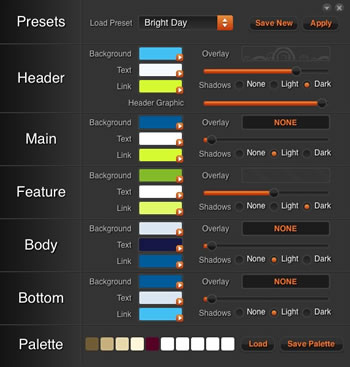
Crystalline has the amazing new Color Chooser feature, an interactive panel were both users and administrators can quickly change all stylistic aspects of the theme in mere seconds.
Select the Color Chooser button in the header area to activate the popup, you will see the following options:
- Presets: Load a prebuilt preset from the dropdown menu
- Header: Control the background color, text color, link text color, shadow type, overlay style as well as the header graphic for the Header/Logo/Showcase/Top area.
- Main: Control the background color, text color, link text color, shadow type, as well as the overlay style for the Main area (adjacent to the main body).
- Feature: Control the background color, text color, link text color, shadow type, as well as the overlay style for the Feature/Utility area.
- Body: Control the background color, text color, link text color, shadow type, as well as the overlay style for the Mainbody/Sidebar/MainTop/MainBottom/ContentTop/ContentBottom area.
- Bottom: Control the background color, text color, link text color, shadow type, as well as the overlay style for the Bottom/Footer/Copyright area.
- Palette: Import a color swatch profile (ASE file), such as those available from Adobe Kuler or Colourlovers.
Style Control [Administrator Options] : Learn more
Saving a New Style
The Crystalline Color Chooser is unique, as it links the style controls of both the frontend popup and the backend Gantry panel, providing you with the ability to save a Preset from the Color Chooser without having to change options in the administrator and manually preview.
- Login into the frontend of your site as a Super Admin
- Select the Color Chooser button to activate the popup
- Configure the options to your liking
- Select Save New
- On the new window that appears, enter the details of the new style - Preset Name & Key Name
- Hit Save
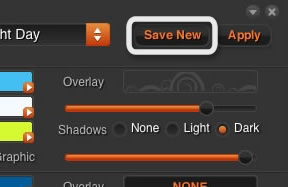
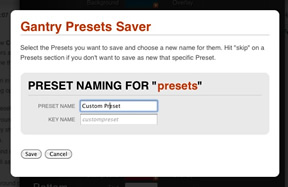
The option will now appear as a new Preset in the administrator of Gantry at Extensions → Template Manager → rt_crystalline_j15 → Presets. Select the Preset and Save for it to be loaded as the theme default style.
Importing a Color Swatch Profile
The Color Chooser has the ability to import .ase files, such as those from Adobe Kuler or Colourlovers. Simply download, load and save.
- Download a color swatch profile (.ase file) - Available from Adobe Kuler or Colourlovers
- Activate the Color Chooser in Crystalline
- Select Load under the Palette section
- Locate and select the downloaded color profile (.ase file)
- The color profile will now be loaded into Crystalline

Saving a Color Swatch Profile
The Color Chooser allows also to export .ase files. All the colors in the Color Chooser are draggable so that you can populate the palette with custom colors of your choice and, if needed, save it on your computer for future uses.
- Drag & Drop colors from the sections list to the Palette white boxes.
- Click "Save Palette"
- Save on your computer at the desired location
- The color profile is now saved and can be loaded again whenever needed